-
Notifications
You must be signed in to change notification settings - Fork 10.6k
[ADD] spreadsheet: conditional formatting #15129
New issue
Have a question about this project? Sign up for a free GitHub account to open an issue and contact its maintainers and the community.
By clicking “Sign up for GitHub”, you agree to our terms of service and privacy statement. We’ll occasionally send you account related emails.
Already on GitHub? Sign in to your account
Conversation
 xpl-odoo
left a comment
xpl-odoo
left a comment
There was a problem hiding this comment.
Choose a reason for hiding this comment
The reason will be displayed to describe this comment to others. Learn more.
Clear and thorough as usual :) Plus nice use of examples/illustrations :)
content/applications/productivity/spreadsheet/visualize_data/conditional_formatting.rst
Outdated
Show resolved
Hide resolved
| #. Click below :guilabel:`Apply to range`, then, in the spreadsheet, select the range of cells the | ||
| formatting rule should apply on. Click :guilabel:`Confirm`. |
There was a problem hiding this comment.
Choose a reason for hiding this comment
The reason will be displayed to describe this comment to others. Learn more.
I suppose most people would begin by selecting the range in the spreadsheet and then applying the formatting, so I would start with that?
There was a problem hiding this comment.
Choose a reason for hiding this comment
The reason will be displayed to describe this comment to others. Learn more.
Good point! Thanks. I'll update the order.
| With the range selected and :guilabel:`Icon set` selected as the rule type: | ||
|
|
||
| #. Click on the set of :guilabel:`Icons` to use. | ||
| #. For the first two icons listed, define the conditions to be met for the icon to be shown, e.g., |
There was a problem hiding this comment.
Choose a reason for hiding this comment
The reason will be displayed to describe this comment to others. Learn more.
Since the other types of formatting are thoroughly explained, I would also explain how to define the condition (select > or ≥ ...).
There was a problem hiding this comment.
Choose a reason for hiding this comment
The reason will be displayed to describe this comment to others. Learn more.
Fair point. I've revised the instructions and example to make this clearer.
content/applications/productivity/spreadsheet/visualize_data/conditional_formatting.rst
Outdated
Show resolved
Hide resolved
content/applications/productivity/spreadsheet/visualize_data/conditional_formatting.rst
Outdated
Show resolved
Hide resolved
task-3491855
 mcsi-odoo
left a comment
mcsi-odoo
left a comment
There was a problem hiding this comment.
Choose a reason for hiding this comment
The reason will be displayed to describe this comment to others. Learn more.
Thanks for the feedback! PR updated accordingly :)
| #. Click below :guilabel:`Apply to range`, then, in the spreadsheet, select the range of cells the | ||
| formatting rule should apply on. Click :guilabel:`Confirm`. |
There was a problem hiding this comment.
Choose a reason for hiding this comment
The reason will be displayed to describe this comment to others. Learn more.
Good point! Thanks. I'll update the order.
| With the range selected and :guilabel:`Icon set` selected as the rule type: | ||
|
|
||
| #. Click on the set of :guilabel:`Icons` to use. | ||
| #. For the first two icons listed, define the conditions to be met for the icon to be shown, e.g., |
There was a problem hiding this comment.
Choose a reason for hiding this comment
The reason will be displayed to describe this comment to others. Learn more.
Fair point. I've revised the instructions and example to make this clearer.
6160310 to
91cd9fc
Compare
 xpl-odoo
left a comment
xpl-odoo
left a comment
There was a problem hiding this comment.
Choose a reason for hiding this comment
The reason will be displayed to describe this comment to others. Learn more.
Perfect, thanks!
@robodoo r+
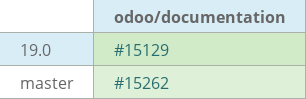
task-3491855